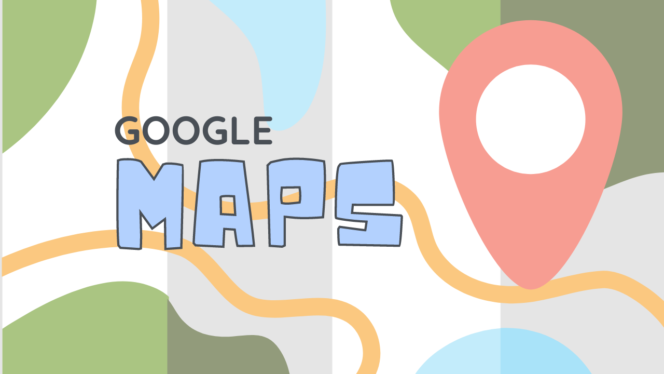Google Maps has recently introduced a new feature that uses generative AI to help users discover new places based on their preferences and interests.
Through the use of generative AI, users can direct Maps to provide personalized recommendations, such “places with a vintage vibe in SF,” before a trip to the city.
Google’s AI models will analyze the rich information on nearby businesses, including photos, ratings, and reviews from the Maps community, to provide reliable suggestions.
The feature is designed to be more conversational than the ordinary search experience, allowing users to ask follow-up questions and refine their queries.
For example, if a user wants to find a lunch spot that matches the vintage vibe, they can simply ask “How about lunch?” and Maps will generate relevant options1.
This feature is currently available to select Local Guides in the U.S., who are some of the most active and passionate members of the Maps community.
Their feedback will help Google improve and expand this feature to other users and countries over time. Google says this is just the beginning of how they are supercharging Maps with generative AI.
This feature could make Maps a more powerful tool for exploring the world and finding new places that suit one’s tastes and needs.
How to use google map
Google Maps is a powerful tool that can help you navigate, explore, and discover new places. You can use Google Maps on your computer or on your phone or tablet. Here are some basic steps to get started with Google Maps:
- To access Google Maps on a computer, visit this website in a web browser. Locate Google Maps on your mobile device’s home screen or in the Apps menu, and then tap on it. A map marker in four colors red, green, blue, and yellow—serves as its icon.
- To find a location, type an address or name of a place in the search bar. The search bar is at the top of the screen on smartphones and tablets, and in the upper-left corner in a web browser. You can also use voice search by tapping the microphone icon next to the search bar.
- To get directions to a location, tap or click the blue button with a white arrow at the bottom of the screen. You can choose your mode of transportation, such as driving, walking, cycling, or public transit. You can also add multiple stops, avoid tolls, highways, and ferries, and see the estimated travel time and distance.
- To see more information about a place, such as photos, ratings, reviews, opening hours, and contact details, tap or click the place name or marker on the map. You can also save places to your lists, share them with others, or write your own review.
- To explore nearby places, such as restaurants, hotels, attractions, and events, tap or click the Explore tab at the bottom of the screen. You can also use the filters to narrow down your search by category, price, rating, and more.
- To see the map in different views, such as satellite, terrain, or street view, tap or click the layers icon at the top-right corner of the screen. You can also turn on or off features such as traffic, transit, biking, and accessibility.
- To access more features and settings, tap or click the menu icon at the top-left corner of the screen. You can sign in to your Google account, see your location history, download maps for offline use, measure distance, and more.
You can explore for more tips and tricks on how to use Google Maps, I hope you enjoy using Google Maps. discovering new places.
You can use Google Maps offline by downloading the map of the area you want to visit in advance. Here are the steps to do that⁴⁵⁶:
- Open the Google Maps app on your phone or tablet.
- Tap on your profile picture in the top right corner.
- Tap “Offline Maps”.
- Tap “Select Your Own Map”.
- Move the rectangle over the area you want to download.
- Tap “Download”.
You can now use the map offline and get directions, see information about places, and explore nearby areas.
You can also update or delete your offline maps from the same menu. Note that you won’t see real-time traffic data until you have internet connection again. I hope this helps you use Google Maps offline.